06 Random Walk with NumPy
18 Feb 2020A random walk is a mathematical object, known as a stochastic or random process, that describes a path that consists of a succession of random steps on some mathematical space such as the integers.
A popular random walk model is that of a random walk on a regular lattice, where at each step the location jumps to another site according to some probability distribution. In a simple random walk, the location can only jump to neighboring sites of the lattice, forming a lattice path. In simple symmetric random walk on a locally finite lattice, the probabilities of the location jumping to each one of its immediate neighbors are the same.1
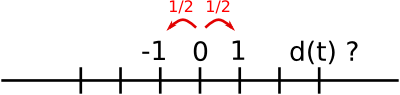 Simple 1D random walk. At every time step, a particle can
hop to the left or right with equal probability. How far from the
origin will it have moved after time t, expressed as the distance
\(d(t)\)? Image Source: SciPy Lectures 1.3.2 NumPy: Numerical
operations on arrays: Reductions by Emmanuelle Gouillart, Didrik
Pinte, Gaël Varoquaux, and Pauli Virtanen.
Simple 1D random walk. At every time step, a particle can
hop to the left or right with equal probability. How far from the
origin will it have moved after time t, expressed as the distance
\(d(t)\)? Image Source: SciPy Lectures 1.3.2 NumPy: Numerical
operations on arrays: Reductions by Emmanuelle Gouillart, Didrik
Pinte, Gaël Varoquaux, and Pauli Virtanen.
Today, we are going to use the NumPy package to implement the 1D (example), 2D (skeleton and solutions) random walk models.
Class material
The class will be live-coded in a Jupyter notebook.
You can load the notebook yourself: first update your local PHY494-resources repository2
cd ~/PHY494-resources
git pullCopy the notebooks to your work directory
cd
mkdir ~/PHY494/random-walk
cd ~/PHY494/random-walk
cp ~/PHY494-resources/random-walk/* .and launch the Jupyter notebook interface in your web browser3:
jupyter notebookNotebooks
Resources
- NumPy Quickstart Tutorial
- SciPy Lectures 1.3.2 NumPy: Numerical operations on arrays: Reductions by Emmanuelle Gouillart, Didrik Pinte, Gaël Varoquaux, and Pauli Virtanen. (The materials for the 1D random walk in this lecture are based on this chapter.)
Footnotes
-
Wikipedia: Random Walk ↩
-
If you have not set up your PHY494-resources repository then revisit Git Basics: Class resources. ↩
-
If you have problems launching the notebook interface on Mac OS X, try
jupyter notebook --ip=127.0.0.1If problems persist, google for the error message and ask for help. ↩